All accounts hosted here at SATEXAS include the ability to use WebMail. Our spam filtering system supports something called 'sieve filters', which are filters that will sort mail by criteria you define, to auto-move mail into folders and sub-folders in your Webmail/IMAP account.
Because these filters are server-side, if you utilize IMAP (instead of POP3) when using a Desktop client, you will notice that these filters automatically work there too (because the filters sort the mail before it actually defaults to your inbox).
To access the filters, perform the following steps:
- Log into WebMail.
- At the top click 'Settings' then 'Filters'.
- By default, you should see one set (of filters) called 'Spam Directory' and a filter inside it called 'Where Spam Goes'. If you click on that filter, you will see how it detects a certain subject (*SPAM*) and auto-places it in your Junk folder (aka Caught-Spam).
Example: Instructions on how to create a new simple filter:
- At the bottom of the 'Filters' column, click the '+' icon.
- Under 'Filter Name', put in a simple name to call this filter.
- Under 'For incoming mail:', select 'Matching any of the following rules', 'Subject', 'contains' and put in 'Free Offers'
- Under 'Execute the following actions', select 'Move message to' and select 'Trash'.
- At the bottom of the page (you may have to scroll down), lick the 'Save' button to finish the filter.
That's it! We've just created a simple filter to move a message with that subject, to the trash. Keep in mind it's a word-search match, so a message with 'I have free offers' and 'Free offers found here' will both get moved to trash.
Advanced Info : Tips and FAQ's about the Filters
- You can add multiple conditions to your rule by clicking the '+' sign in the Incoming Mail section.
- You can create more 'Foldeers' in your Webmail by clicking on 'Folders' on the left-hand column under 'Settings'.
- Get automated emails like bank statements that you want to keep but clog up your inbox? Create a folder and a filter!
- Most people create filters based matching things in the 'Subject', 'From' or 'To' fields.
- The system will allow up to 25 filters.
- These filters are server-side, meaning they go into effect before the mail ever hits your inbox... or your PC/Phone/Device... so if you're using desktop filters in something like Outlook, understand that THESE filters go into effect FIRST.