Because we have a multiple servers with a few variations (Business Pro & CPANEL) mail, it's important that you get the correct instructions for the server that you are on.
While the bulk of our clients utilize our Business Pro mail systems (Servers Eagle, Falcon, Falcon2, Blackbird & Rooster), there are some clients strictly using our CPanel system for both Web/Mail. If you are a CPanel mail member, then your spam controls are all located in your CPanel account, using the master login/pass.
Business Pro Mail System
1. By default, Spam is turned "on" on all accounts. This can be controlled in the Spam Control settings.
2. Spam is filtered through our custom spam system, and when its analysis achieves a certain 'score', that score is weighed against your current threshold setting which then determines if it's good ('ham') or bad ('spam').
3. Messages determined to be Spam are placed in a folder called /Caught-Spam (or /Junk) by default. This can be controlled/changed by accessing WebMail, and going to Settings --> Filters and changing the filter for 'Where Spam Goes'.
If you are using the IMAP mail method, you should see the /Caught-Spam folder in your PC's mail client. If you don't, or are using POP3, then you will need to login to our WebMail to view your /Caught-Spam folder.
4. The 'Spam Control Center' is a special area that allows you to whitelist (protect) and blacklist (ban) senders, control the sensitify of your filtering or even turn it off & off completely. If you know the link to your webmail, you'll find the Spam Control icon on the login page. Webmail can be found by going to : http://mail.mydomain.com/webmail. (Substitute the mydomain.com for your actual domain, or ours, depending on which you use).
Still Confused? Need help locating WebMail/Spam Control?
If you don't know how to get to your WebMail or Spam Control center, we've created a page to assist you.
Link: How do I locate my WebMail, SiteAdmin Panel or Spam Controls?